Runscanner can best be compared to the popular HiJackThis system analyzer, even though it has more to offer than its popular counterpart. Our first Runscanner review dates back to 2007, and a recent program update to version 2.0.0.60 was all we needed to take a second look at the program.
When you first run the program, which is portable by the way, you are asked whether you want to start it in beginner or expert mode. Beginner mode is a limited mode that makes sure that users cannot just delete any file that pops up in the program. It basically lets computer novices create a log file that they submit to an expert to have it looked at.
The expert mode on the other hand enables all program faetures, including reporting, tweaking and deleting of files.
The first thing that you need to do after start up is to click on the Scan computer button to run the initial scan. This takes less than a minute to complete and fills the menus with information. Once done you can start the analysis of your computer, or save the fun file to your computer to analyze it later, or send it to an expert to have a look at it. The third possibility is to create an online malware analysis report by submitting the report to the Runscanner website. The report will be published on the web, so that you can share the url with someone else. Runscanner furthermore will match any of the files and information with its database to mark unsafe items right in the report. The report will not contain identifiable information.
Items are listed in five tabs in the Extra Stuff category:
- All Autostart items: A comprehensive listing of autostart files. Each file ist listed with its name or description, company, and system path. You can right-click an item to bring up a context menu with options to search the file on Google, System Lookup, Runscanner or File Advisor. Additional options include uploading it to Virustotal for online analysis, to open the file’s location on the hard drive or to open the file properties. You can furthermore mark items with space so that they can be deleted or analyzed in another menu later on.
- Process Killer: Lists all running processes with process ID, program name, path, domain and username, description, version and company. You can kill processes directly or on next boot, submit the file for analysis to Virustotal, look it up on Google, or run kill and delete or rename commands.
- Installed Software: All installed software on the system. No options whatsoever are offered here.
- Hosts File editor: Displays the contents of the Hosts file, with options to add or remove entries directly from within.
- History / Backups: Displays all actions that have been previously carried out by the program, with options to reverse them again.
Malware Hunting is the second big group that links to the three tabs unrated items, item fixer and loaded modules. Item fixer displays all the files and items that you have marked previously. It is here that you can delete those items. Loaded modules on the other hand displays all modules that are currently loaded by the operating system. Options to upload individual modules to Virustotal, or to search on various sites for additional information are provided.
Runscanner is a handy program for 32-bit and 64-bit editions of the windows operating system. Its portable nature makes it an ideal program for a tools collection that you use to analyze, troubleshoot and repair PC issues with.
from gHacks Technology News | Latest Tech News, Software And Tutorials March 06, 2012 at 07:31AM

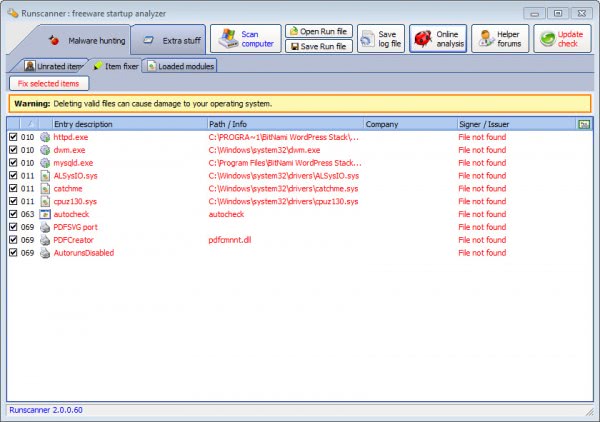
You must log in to post a comment.